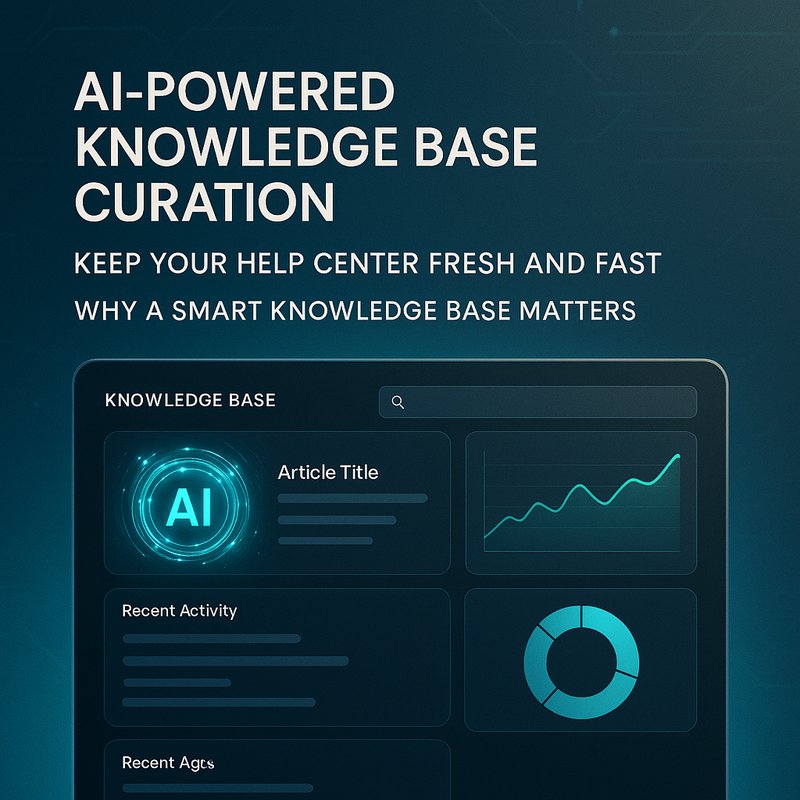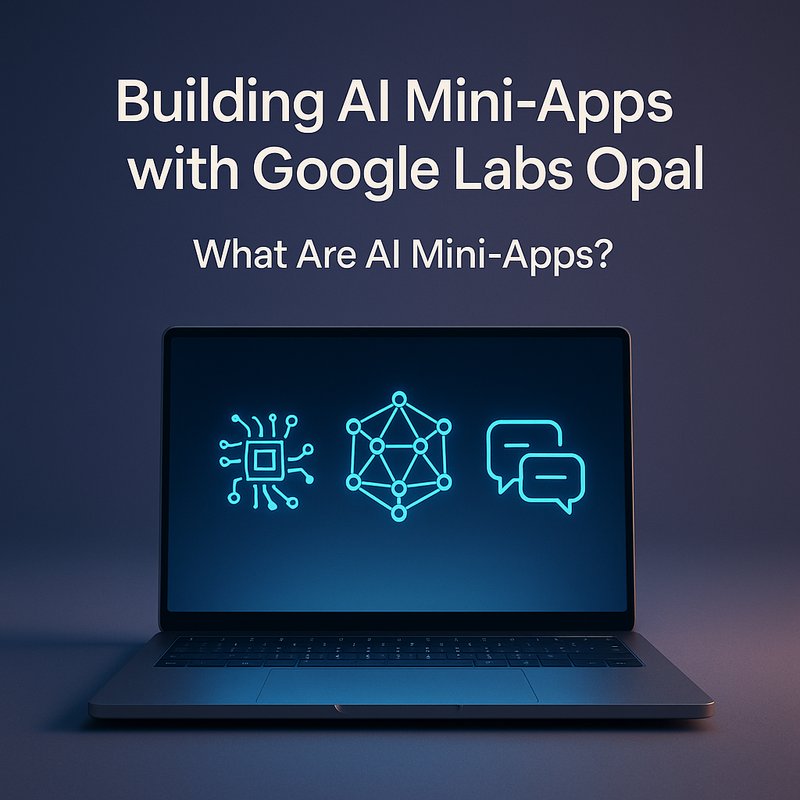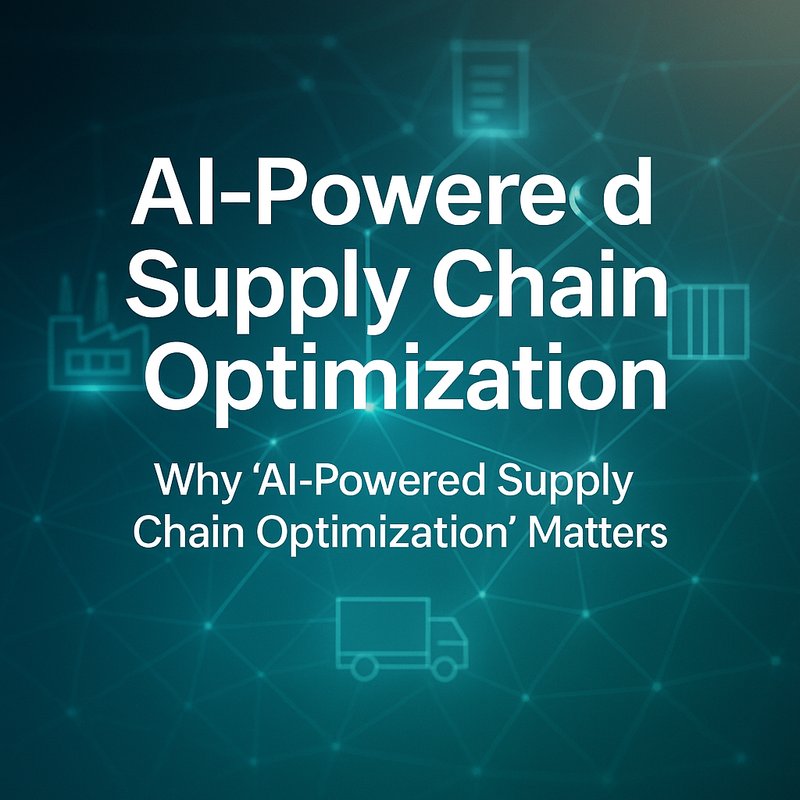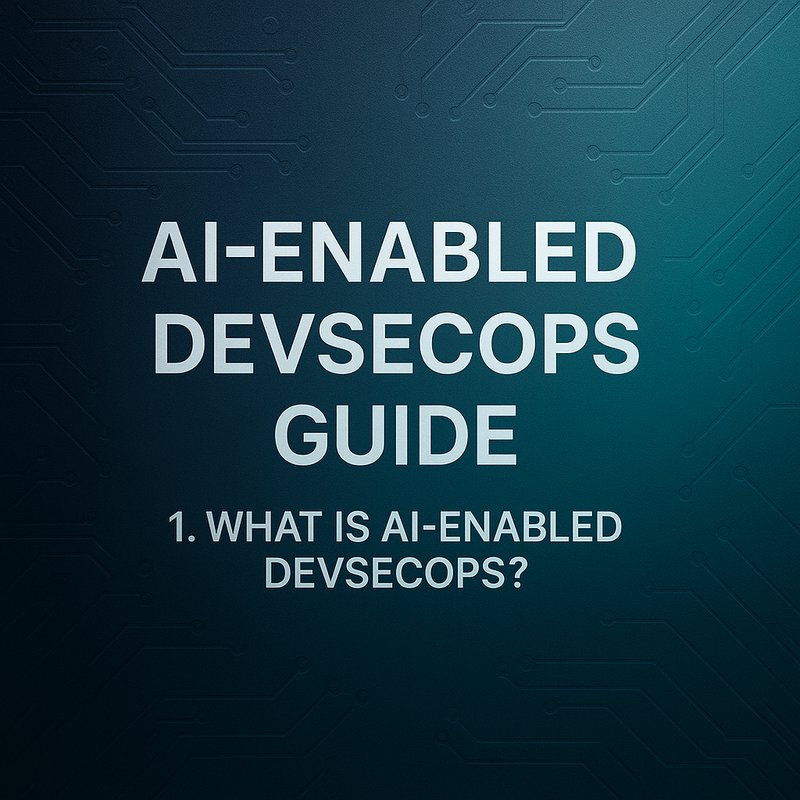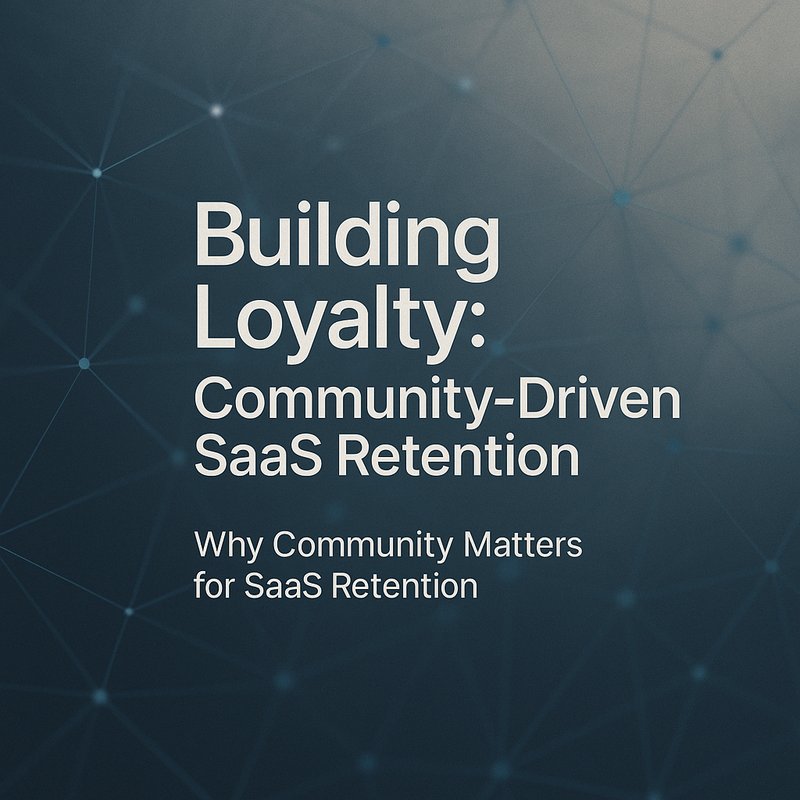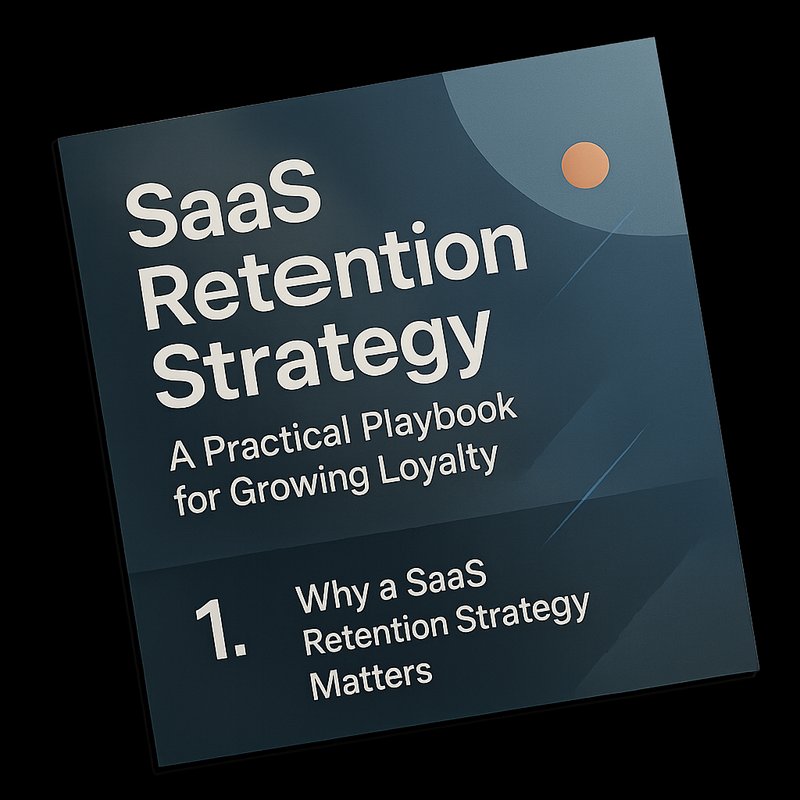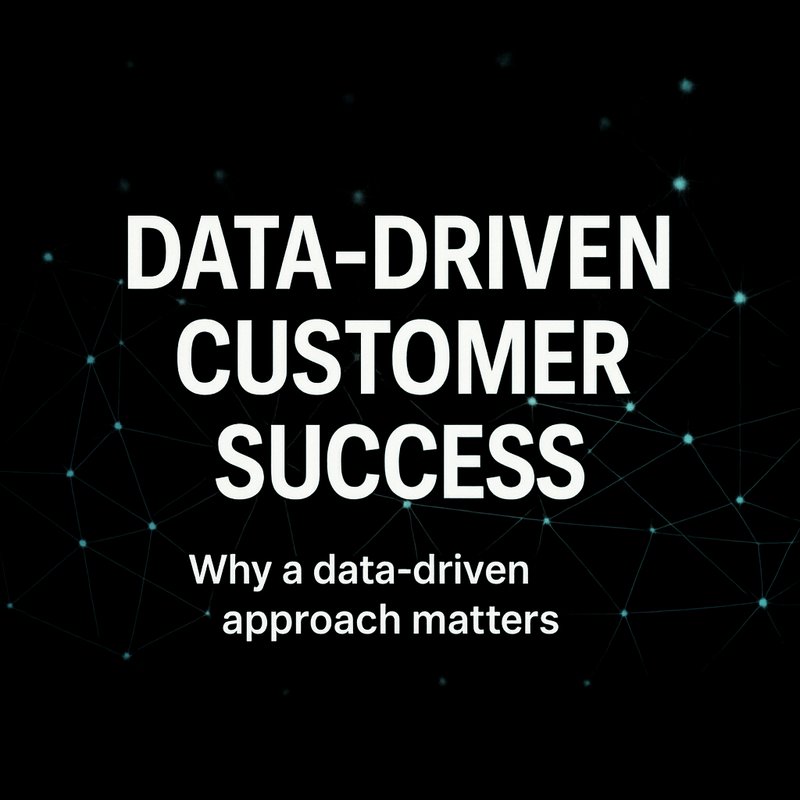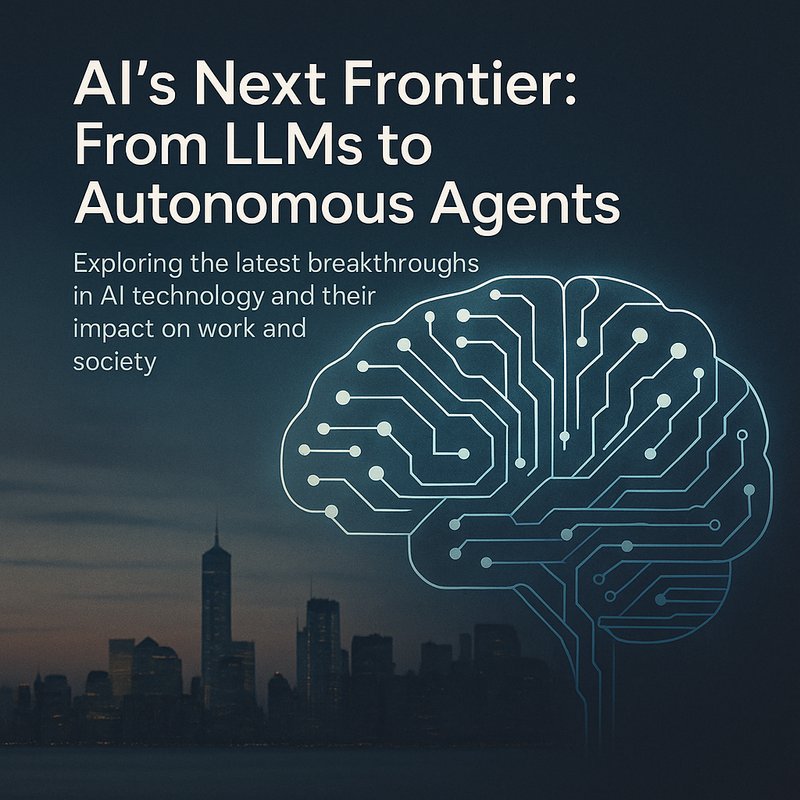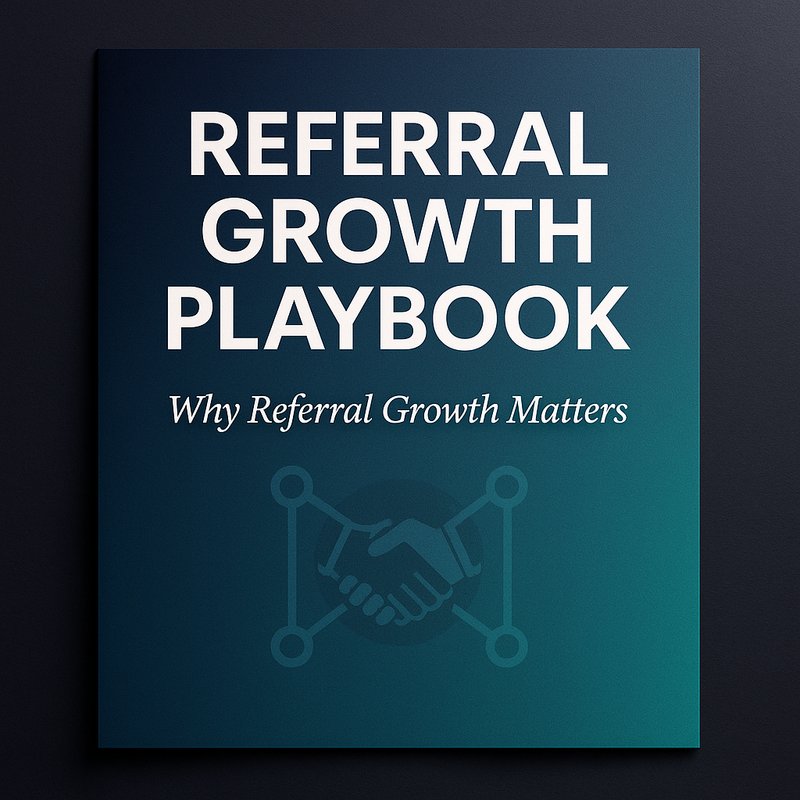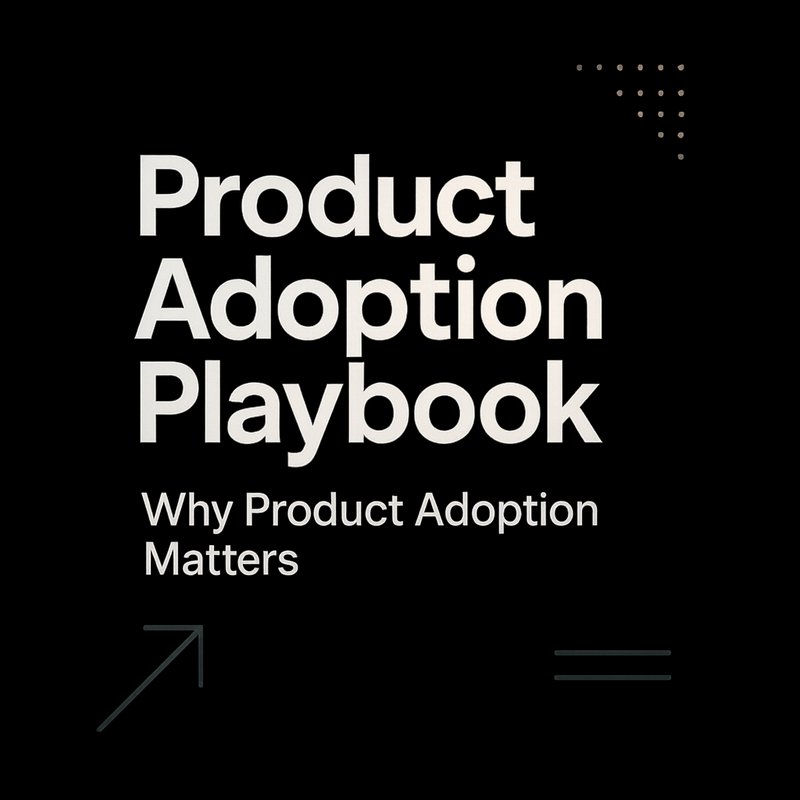Why a Smart Knowledge Base Matters
Ever opened a help center and found a page that looks like a 2015 blog post? That’s a common problem. Customers want quick answers, and support teams want to spend less time repeating the same explanations. A knowledge base that updates itself with the latest product changes, user questions, and support tickets can save time, cut support costs, and keep users happy.
Think of the knowledge base as a living library. Every time a new feature rolls out, a new FAQ appears, or a support ticket reveals a common pain point, the library should grow automatically. If it doesn’t, you’re stuck with stale content that frustrates users and forces agents to dig through old docs.
Core Pieces of an Automated Knowledge Base
| Piece | What It Does | Quick Example |
|---|---|---|
| Trigger Engine | Detects when new content is needed. | A ticket with the tag “pricing question” fires a workflow. |
| Data Collector | Pulls the raw text from tickets, chat logs, or product release notes. | Pulls the body of a Zendesk ticket. |
| Content Summarizer | Condenses long explanations into concise, readable snippets. | Turns a 1‑page release note into a 3‑sentence FAQ. |
| Topic Classifier | Assigns the snippet to the right category or article. | Tags the snippet under “Billing & Payments.” |
| Quality Checker | Runs a quick grammar and tone check before publishing. | Uses a lightweight model to flag awkward phrasing. |
| Publish & Version Control | Pushes the new article to the CMS and keeps history. | Adds the article to WordPress stores a draft copy. |
| Feedback Loop | Lets users rate the new article and flags issues for review. | A “Was this helpful?” button that sends data back to the system. |
These pieces can be built with existing tools: Zapier for triggers, OpenAI or Anthropic for summarization, a simple rule engine for classification, and your CMS API for publishing.
Data Governance: The Foundation of Trust
Automation only works if the data is clean. Follow these rules:
- Single Source of Truth – Keep user data in one place, usually your CRM.
- Validate Early – Check that ticket IDs, email addresses, and product IDs are correct before processing.
- Mask Sensitive Fields – Never log full credit card numbers or SSNs.
- Audit Trail – Store who created or edited an article and why.
- Consent Check – Make sure you have permission to use customer content for public articles.
If you skip any of these steps, you’ll end up with duplicate articles, privacy violations, or compliance headaches.
AI Ethics in the Loop
When a model writes or edits content, it’s important to keep the process transparent and fair.
- Transparency – Let users know a bot helped write the article.
- Fairness – Avoid repeating the same phrasing for every article; mix up the language.
- Explainability – If a user asks why a certain answer was chosen, you should be able to point to the source ticket or release note.
- Consent – Only use customer data that they agreed to share.
These guidelines help maintain trust and avoid alienating your audience.
Plugging Into Your CRM
Most teams already use a CRM like Salesforce or HubSpot. Here’s a quick checklist to connect the knowledge base system:

- Webhook Setup – Create a webhook that fires on ticket creation or new release notes.
- API Call – Pull the ticket body or release note text.
- Store in DB – Save the raw data in a lightweight database such as PostgreSQL.
- Tag in CRM – Add a “knowledge‑base‑auto” tag so the support team can see it.
- Dashboard – Pull the data into a BI tool like Power BI or Looker for quick insights.
If you already have a data lake, you can stream events directly into it and let the summarizer run in the background.
Monitoring & Feedback
Automation can fail silently. Add these simple checks:
- Health Ping – Every 5 minutes, ping the engine and log the response.
- Failure Alert – If an article fails to publish, send a Slack message to the owner.
- Success Metrics – Track open rates, click‑throughs, and user ratings.
- Cost Tracking – Monitor API calls and token usage if you use an LLM.
- Human Review – Once a week, pick 20 new articles and have a rep rate them.
Keep the dashboard short: a few charts and a list of recent failures. If you can’t answer “why did it do that?” in two clicks, you’ll get a ticket.
4‑Week Rollout Plan
| Week | Focus | Deliverable |
|---|---|---|
| 1 | Map the journey | List all touchpoints where new content can be generated. |
| 2 | Build the trigger | Connect the CRM webhook and start collecting data. |
| 3 | Add summarization | Use a lightweight model to condense content. |
| 4 | Measure & iterate | Track metrics, tweak thresholds, and add a quick feedback form. |
Start small. If the first week shows a 15 % drop in support tickets, you’re already winning.
Case Study: SaaS Platform Z
Platform Z had a 25 % churn rate in the first 60 days. They built an automated knowledge base that:
- Sent a short survey after every support ticket.
- Used a summarizer to flag negative tickets.
- Created a task for the support rep if sentiment was “frustrated.”
- Added a new FAQ answer after 30 similar tickets.
Results after 2 months:
- Ticket volume fell by 35 %.
- Churn dropped to 12 %.
- Support response time improved by 20 %.
The key was turning voice into action quickly.
Conclusion
An AI‑powered knowledge base isn’t a fancy feature; it’s a practical tool that keeps your help center up‑to‑date and your support team efficient. Start with a trigger, add a summarizer, route the result to the right category, and let users give feedback. Keep the data clean, stay ethical, and monitor the system. You’ll see fewer support tickets, happier customers, and a product that grows with their needs.